Course Overview
BeginnerTELUS Business Connect
TELUS Business Connect: Desktop, Mobile, and Desk Phone Mastery
This course equips everyday users to confidently use TELUS Business Connect on desktop, mobile, and desk phones. Participants learn how to place, receive, transfer, and manage calls, access and personalize voicemail, send digital faxes, schedule or join video meetings, and configure important—but often ignored—user settings such as call handling rules, working hours, and forwarding. The overall objective of the course is to boost employee productivity and efficiency by allowing them to fully utilize the capabilities of the TELUS Business Connect unified communications system.
Why this course matters
- Improves response times and call handling quality for customers and coworkers.
- Reduces escalations by teaching self-serve fixes and explaining important user settings.
- Increases productivity by enforcing proper user extension configuration like presence keys, work schedules, and voicemail features.
Who should attend
- All employees who have a TELUS Business Connect extension or are planning to get one.
What you’ll learn
- Calling basics — make and receive calls across desk phone, desktop app, and mobile app.
- Call transfers — perform warm or blind transfers.
- Voicemail management — check voicemail on desktop, mobile, and desk phones; record custom greetings.
- Faxing — send digital faxes via email, the desktop app, and Voice Manager.
- HUD and presence — build your HUD list and use shortcuts to call, text, or video.
- Meetings — start or schedule video meetings and access recordings from the desktop app.
- Call handling rules — set working hours, after-hours behavior, missed-call actions, and forward-all.
Practical applications
- Handle customer calls end-to-end: answer, consult, warm-transfer, or send to voicemail without losing the caller.
- Keep work moving while away from your desk using call flipping and the softphone apps.
- Reduce inbox clutter by effectively managing voicemails and setting the right greeting.
- See team availability at a glance with HUD and reach people faster using hover shortcuts.